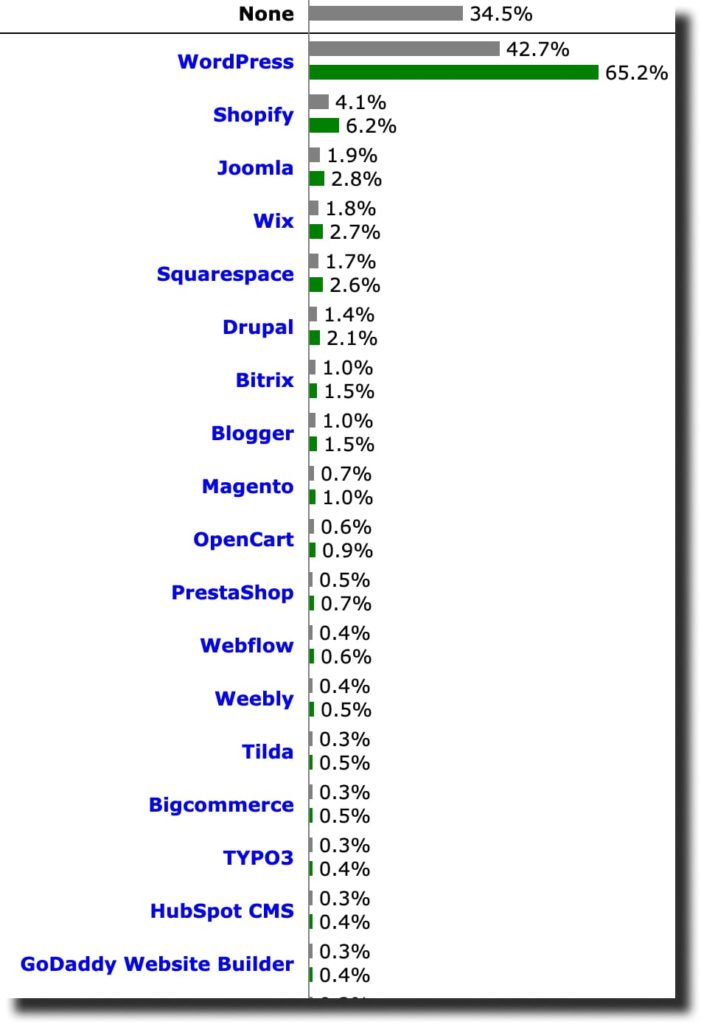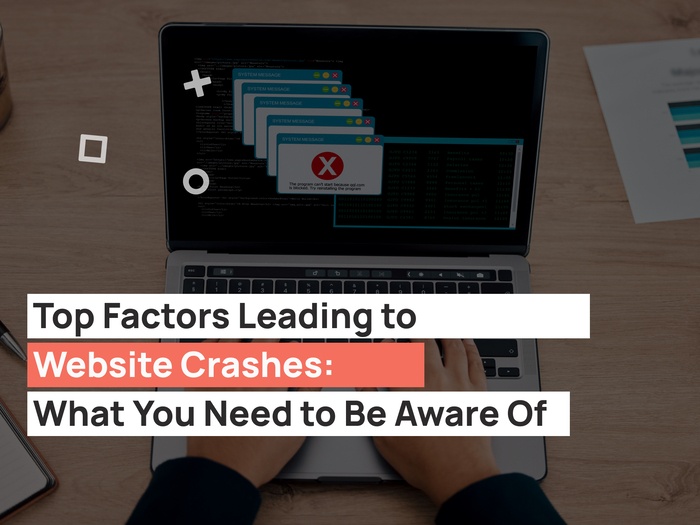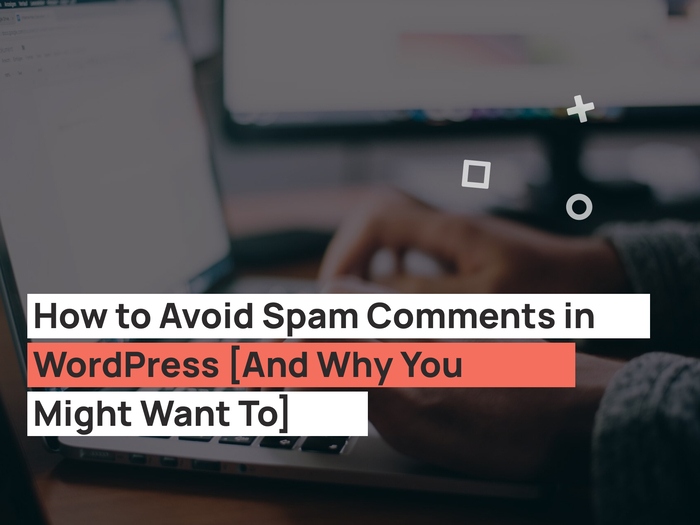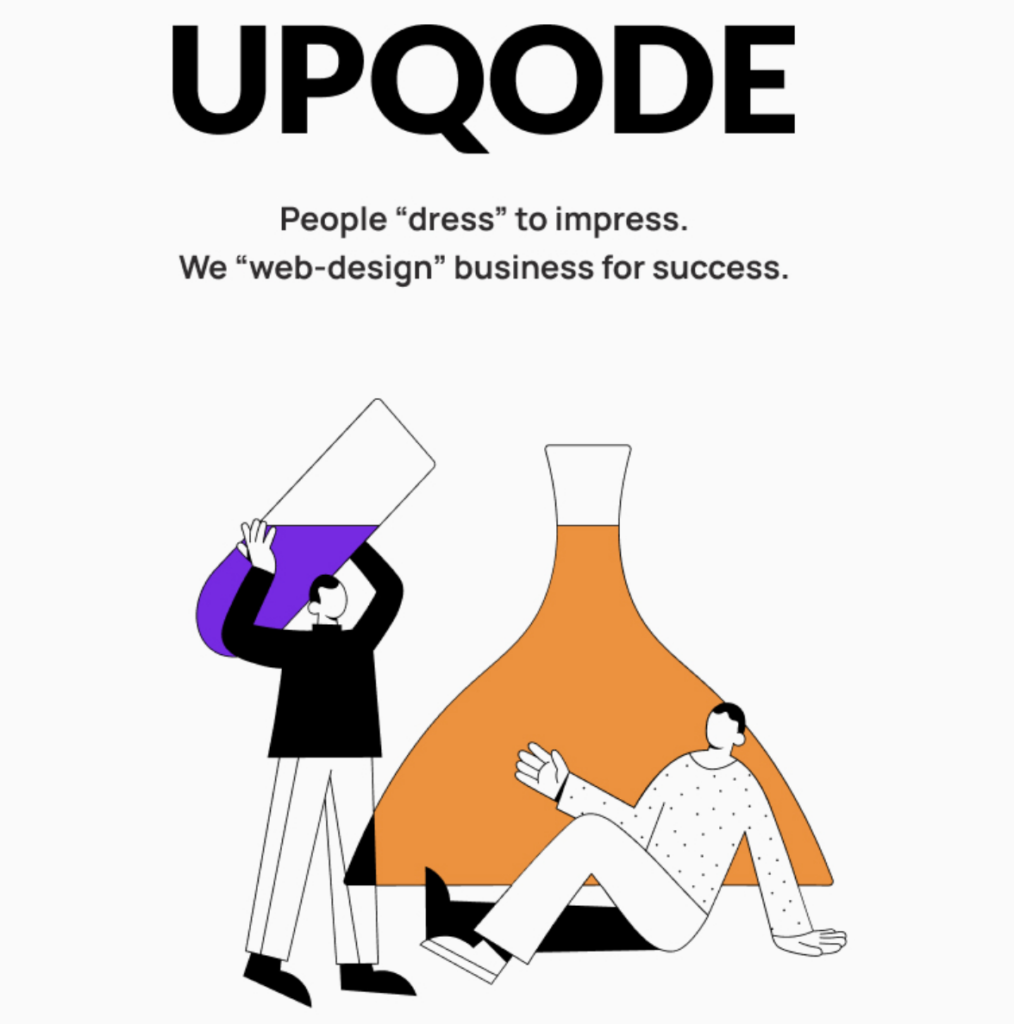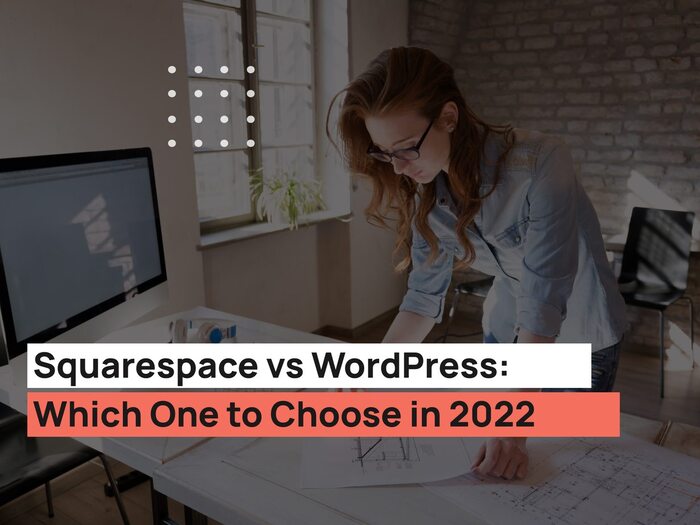There is a lot that goes into website creation. From the choice of hosting to navigational elements, it takes skill and dedication to put the website up. Luckily, WordPress web design is easy. It is a CMS that allows for easy website creation, and even if you’re not a developer or designer, there are plenty of ready-to-use solutions right in the WordPress dashboard to make your website look stunning and perform perfectly well.
So let us walk you step-by-step on the journey to an amazing site.
Step 1. Choose a CMS platform
A CMS platform (also known as a content management system) is a system for building a website. It allows you to build a website from scratch as well as choose from thousands of design themes available. When choosing a CMS platform two things should be kept in mind: the user experience (or how easy it is to use the CMS system on the admin side) and the number and quality of themes available. Here is why we recommend WordPress as the ultimate CMS system:
- WordPress makes it easy for beginners. There is really no other platform similar to WordPress when it comes to usability.
- The WordPress dashboard can be learned in seconds and the interface is extremely intuitive. If you have to choose between learning to code, other CMS systems like Drupal and Joomla, or WordPress vs website builders, there is no doubt that WordPress wins every time.
- WordPress is the most used CMS on the planet. Currently,
- WordPress is used by 42.7% of all the websites, that is a content management system market share of 65.2% – W3Techs.com, 12 October 2021. Apparently, if so many people chose WordPress it means that they trust the system.
- WordPress offers thousands of stunning design themes for all tastes and budgets. From free blog templates to fully customizable themes designed by the most creative people in the world, WordPress offers a plethora of choices when it comes to website design.
The choice of CMS is up to you, but WordPress is considered to be the best CMS for beginners and if you’re reading this guide you’re probably a beginner so the logical conclusion is – choose WordPress.
Percentages of websites using various content management systems
Step 2. Choose a domain
A domain name is the website address that you type in your browser. For example, upqode.com is a domain name. A domain name is almost always purchased for a minimal price of $4 – $5 per year. Some website builders like Wix and Weebly will offer free subdomains under their domain which will look like this: nameofyourbusiness.website-builder-name.com, which is not ideal if you want to build your brand. Since you want to show the world how special and unique you are, a branded domain is the best option. Plus for such a small price it’s a great option to show how professional you’re. So choose a domain name that fits your business, and let’s move on.
Here are some of the most popular domain name sellers:
Step 3. Choose a hosting
Hosting is a very important part of a website. A Managed WordPress Hosting is a server service that connects your website to the online world and where your website files are stored. But why is the right hosting so important? Well, hosting has a direct impact on how fast your website loads. Today, everyone is concerned about the loading speed of a website, because the users are very impatient and if you don’t expose the right information in the 7 seconds that the user pays attention, the user will simply get distracted and leave. Good hosting will ensure your site loads fast and there are no system downtimes.
Here are some popular hosting services: Cloudways, WpEngine
Step 4. Set up your site
Hosting and domain name are all preparation work. Now it’s time to do the real work and set up your site. The process of setting up your site starts with installing a CMS. Here are the two ways to install WordPress CMS:
- If you’re using one of the hosting providers that support one-click CMS install, you can simply go to the hosting dashboard, choose the domain where you want to install your site, and install WordPress.
- The second option is to install WordPress manually. It’s not as hard as it seems and here are the steps you should take:
- Download a WordPress Install Theme. It can be a free or a premium one.
- Unzip the WordPress files in the new folder on your desktop
- Rename the wp-config-sample.php file to wp-config.php
- Open the renamed wp-config.php file and fill the lines: define(‘DB_NAME’, ‘database_name_here’) – fill in the database name, which can be found in your hosting panel, define(‘DB_USER’, ‘username_here’) – fill in the username, define(‘DB_PASSWORD’, ‘password_here’) – list your database password here
- Save the file
- Log into your hosting file manager or a separate ftp (for example, FileZilla)
- Delete the “index” file if any
- Upload all the WordPress files onto your FTP server
- Open the web browser and go to yourdomain.com/wp-admin/install.php
- Fill in the form that came up and you’re all set
Step 5. Choose a theme
This is the most fun part of website creation because you finally get to be the designer of your own site. There are two types of themes in WordPress: free themes and paid. There are thousands and thousands of themes out there and it can get pretty overwhelming to find the right theme. We recommend asking around for a theme that works specifically for your business.
Most free themes can be accessed from a WordPress dashboard. Just log into the dashboard, go to “Appearance”, and then click “Themes”. To install a free theme click the “Install” button and then the “Activate” button. You can try out different themes and see how they look like in the preview before you decide on the final one.
Professional themes can be found at – ThemeForest.net
To install a theme from ThemeForest download a zip file, unzip it. Log into your WordPress dashboard and go to Appearance >> Themes, then click Add New button at the top. Click the Upload button on the next screen and upload the zip file you downloaded earlier. To complete the installation of the theme click the Activate button.
Step 6. Add content and create new pages
You probably have more than one page on your website. You can add pages by going to “Pages” and clicking Add New. All newly created pages can be customized but the level of customization depends on the theme.
Don’t forget to create a navigation menu and list all your pages there. Click Appearance >> Menus. Find the page you just created on the right side where the list of pages is, check the box next to it and click “Add to Menu”.
Blog posts are added to WordPress similarly. From a dashboard go to Posts and click “Add New”. If you’d like to create categories for your blog posts (for example, categories for various themes and topics) go to Posts >> Categories and add a new category to the list.
Step 7. Customize the look of your site
You can customize a site in many different ways. But here are the two things that will greatly affect the design of your site:
1. Set up a static front page
If you install a blog theme on WordPress, there is a high chance that when you go to the homepage the website will look like a blog and the homepage will be updated each time you publish a new blog post. In order for a homepage to always remain the same, you can set a front page as static by going to Settings >> Reading.
2. Edit a sidebar
A sidebar is a place where WordPress shows information unrelated to the homepage, but still relevant to the site such as recent blog posts, categories, and archives. To get rid of a sidebar means making a homepage more visually attractive. Go to Appearance >> Widgets and remove the items you don’t want or add boxes that you want to see on a Homepage.
Conclusion
If you’ve followed the steps in this guide by this point you might already have an operating WordPress site.
WordPress Web Design is easy, but if you’d like to improve the visual appearance further you can learn to code and customize the CSS of your website, or if you want something custom and unique contact a wordpress web design company and they will do the job for you in no time.