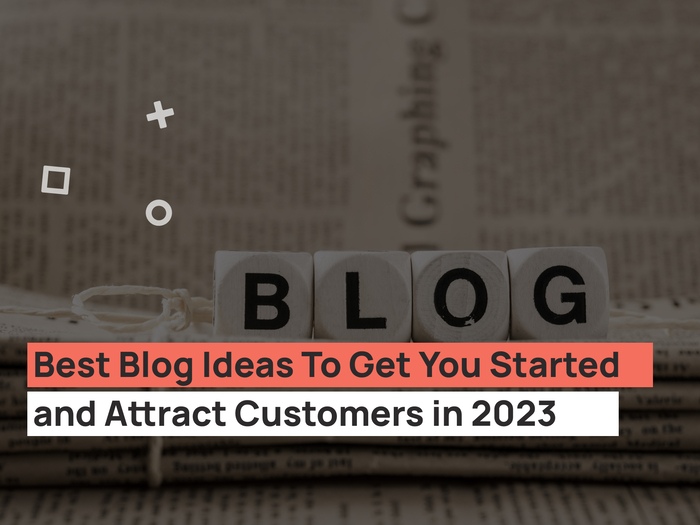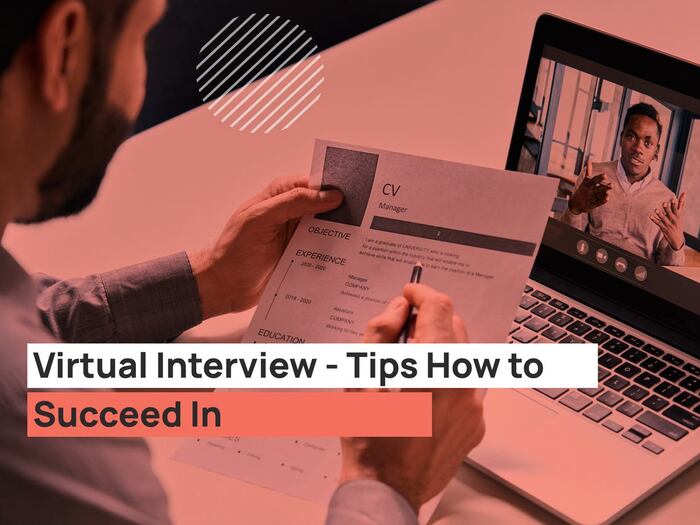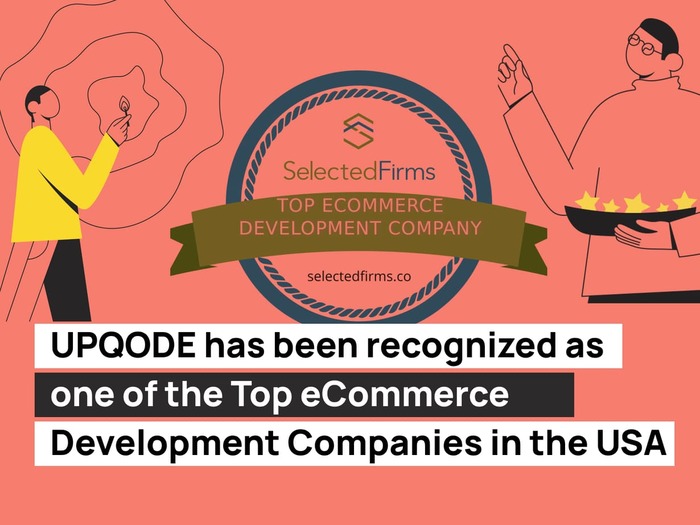In this guide, we’ll look at how to clear your browser’s cache, as well as your history and cookies. In addition, we will briefly look at what a browser cache is and how it works.
What is a browser cache?

Browser cache is a temporary storage designed to speed up the loading of sites. It works by storing static files in the computer’s local memory. This reduces the number of requests sent to the web server that contains the actual files, and instead downloads them from local storage. Therefore, when caching elements such as HTML, CSS, JS and images, the browser significantly reduces download time and resource usage.
What is cached data?
Cache is a term used to describe temporary storage. Thus, cached data is a set of items stored in the cache store. Whenever a browser requests a specific file, it first checks to see if the resource is available locally. If the object you are looking for is not there, then the browser sends a request to the appropriate web server and saves it as cached data depending on the file type.
What happens when I clear the cache?
Clearing the browser cache deletes all data stored in the temporary storage. As a result, after clearing the entire cache, the first time you access the site, it will take extra time to load. This is because resources cannot be restored locally and must all be delivered by the appropriate web server.
Why do I need to clear the cache?

Files stored in the browser’s cache can take up a lot of disk space over time. This can cause your browser to run slower than usual and use additional resources. In addition, outdated cached resources can lead to incorrect display of site content. For example, you may have trouble viewing changes and updates made recently to your site. Therefore, clearing your browser’s cache from time to time can help prevent such features.
To troubleshoot this, you can try Browser hard refresh which allows to bypass the cache on your system and re-download everything for the web page thereby ensuring that you are viewing the most recent version of the web page. Also, clearing the browser cache can be done via the Clear Browsing Data area from the Browser Settings. In this guide from UPQODE’s experts, we’ll look at both ways, and you can use the one that’s more convenient for you
Google Chrome: Clear Browsing Data
Method 1: Hard refresh browser
To hard refresh on Google Chrome on Windows, there are two ways you can do it:
- Hold down Ctrl and click the Reload button.
- Or Hold down Ctrl and press F5 (Ctrl F5).
To do a hard refresh on Google Chrome on Mac, there are two ways that you can do it:
- Hold down Shift and click the Reload button.
- Or Hold down Command, Shift and click the ‘R’ key (Command Shift R).
Method 2: Clear cache via browser settings
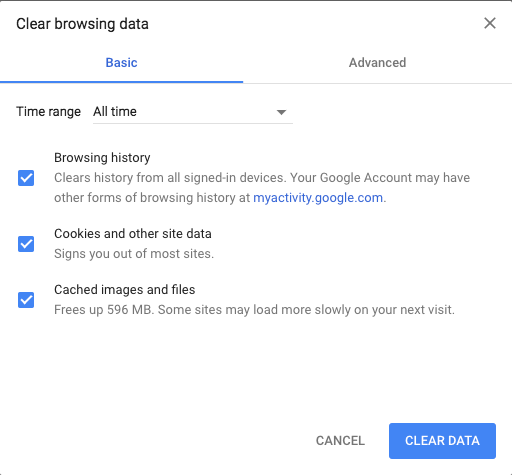
- Go to the side menu and open the History ›History section.
- Select the Clear Browsing Data setting.
- Select a time period. If you want to delete all the contents, select All Time.
- Note which items are to be deleted – cache, cookies, history.
- Click the Clear Data button.
The official guide for clearing your Chrome cache is also available.
Mozilla Firefox: Clear Browsing Data
Method 1: Hard refresh browser
Firefox and Windows:
To hard refresh on Firefox on Windows, there are also two easy hotkey commands you can use:
- Hold down Ctrl, Shift and the ‘R’ key (Ctrl Shift R).
- Or Hold down Ctrl and press F5 (Ctrl F5).
Firefox and Mac:
To hard refresh on Firefox on Mac, there are also two easy key combinations that you can use:
- Hold down Command, Shift and the ‘R’ key (Command Shift R).
- Or Hold down Shift and press the reload button.
Method 2: Clear cache via browser settings
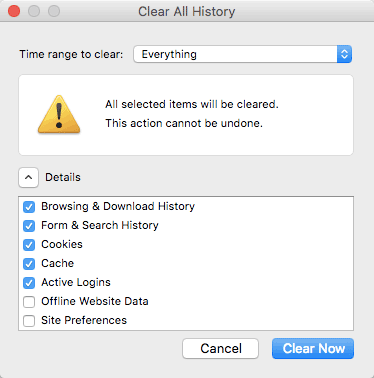
- Open the side menu and go to Library ›History› Clear Recent History.
- Select a time period. If you need to delete everything – select All Time.
- Note which items are to be deleted – cache, cookies, history, among others.
- Click the Clear Now button.
You may also read the official guide for clearing your Firefox cache.
Safari: Clear Browsing Data
Method 1: Hard refresh browser
To hard refresh safari, there is one simple way to do it.
- Hold down the option and command key then press the ‘E’ key (Command E).
Method 2: Clear cache via browser settings
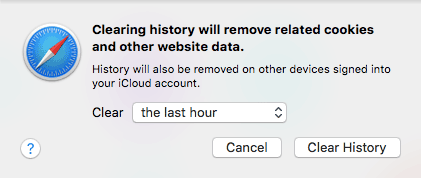
- Go to the History tab in the top menu and select Clear History.
- Select a time interval. To delete everything, select All Time.
- Safari deletes history, cache, cookies without the ability to select anything.
- Click the Clear History button.
You may also read the official Safari User Guide and learn more.
Microsoft Edge: Clear Browsing Data
Method 1: Hard refresh browser
- Hold the Control key, press the F5 key.
- Or, hold the Control key, click the Refresh button.
Method 2: Clear cache via browser settings
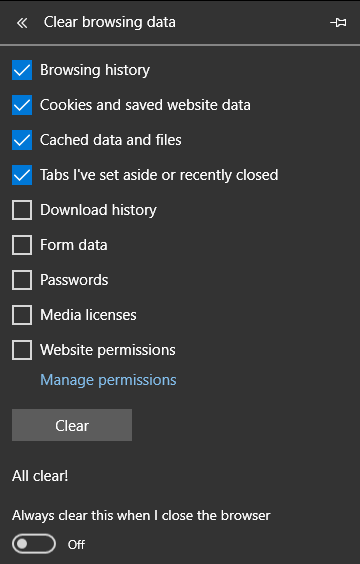
- Go to the side menu at the top right and select Settings.
- Click Choose what to clear in the Clear browsing data section.
- From the drop-down list, select what you want to delete.
- Click the Clear button and wait for the process to complete.
- There is also a setting to automatically delete each time you close the browser program.
You can also read Microsoft’s official guide for clearing your Edge cache.
Now you know what a browser cache is, how it works, and how to clear the cache in different browsers. Remember that not in all cases incorrect display of site content occurs due to the display of data cached in the browser. Many site creation tools, such as WordPress, have their own server-side caching mechanisms. In this case, you will need to clear the WordPress cache.