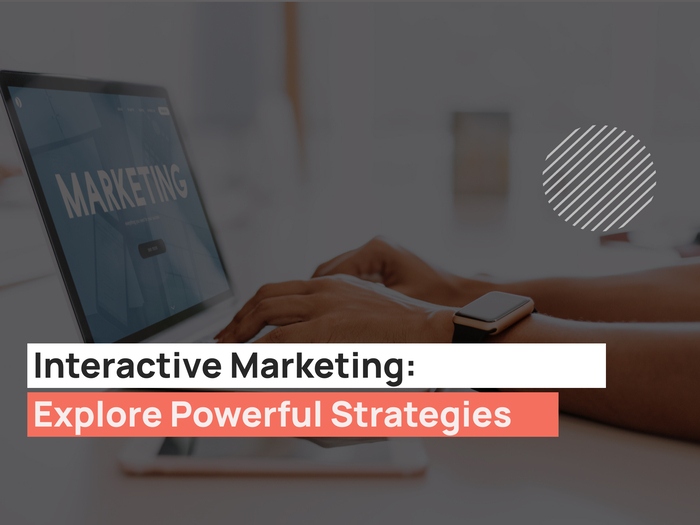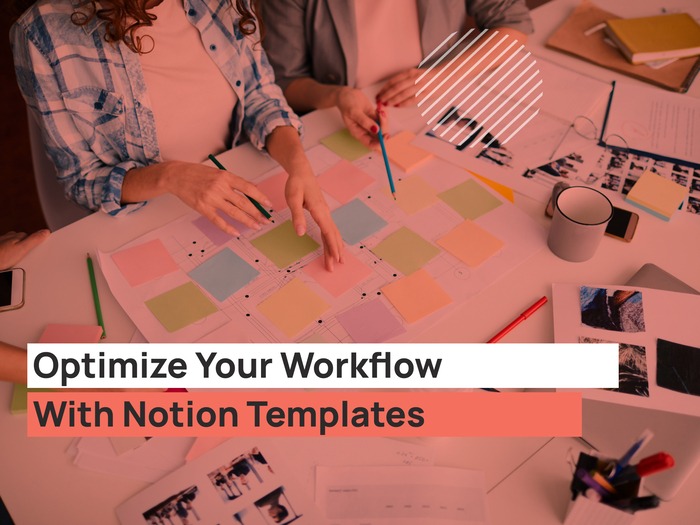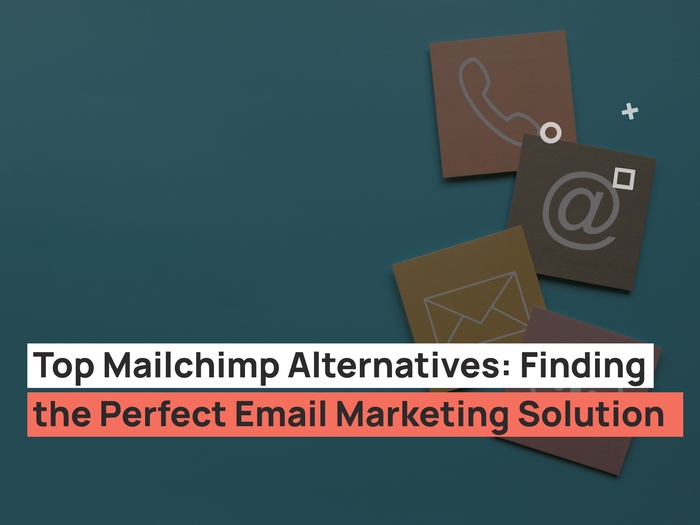You’ve probably used Google recovery before for account recovery. Various reasons contribute to recovering a Google account.
It could be due to hacking, malware, or forgetting your account credentials. Google recovery page helps to recover Gmail and your Google account.
Losing a Gmail account is one of the biggest nightmares. But hold up! Google recovery provides the solution.
Are you wondering how? We’ll take you through the Google recovery process in a few. By the end of it, it will be easy for you to recover your Google account by yourself.
Let’s get started!
Google Recovery Account
Are you worried about losing your Gmail account? Being unable to access your Google account means that you cannot access essential services from Google.
That is, you cannot access your emails and reminders. But, we got your back in resolving the issue. In fact, our guide is simple enough to follow and recover your Google account. You do not have to create a new email when you lose your previous account.
But before we start our guide, make sure you’re ready with a Google recovery email and Google recovery phone number. With a Google recovery account, you should recover your account in a few clicks.
So, here’s how to go about it!
Open Google Recovery Page

- Google recovery using email
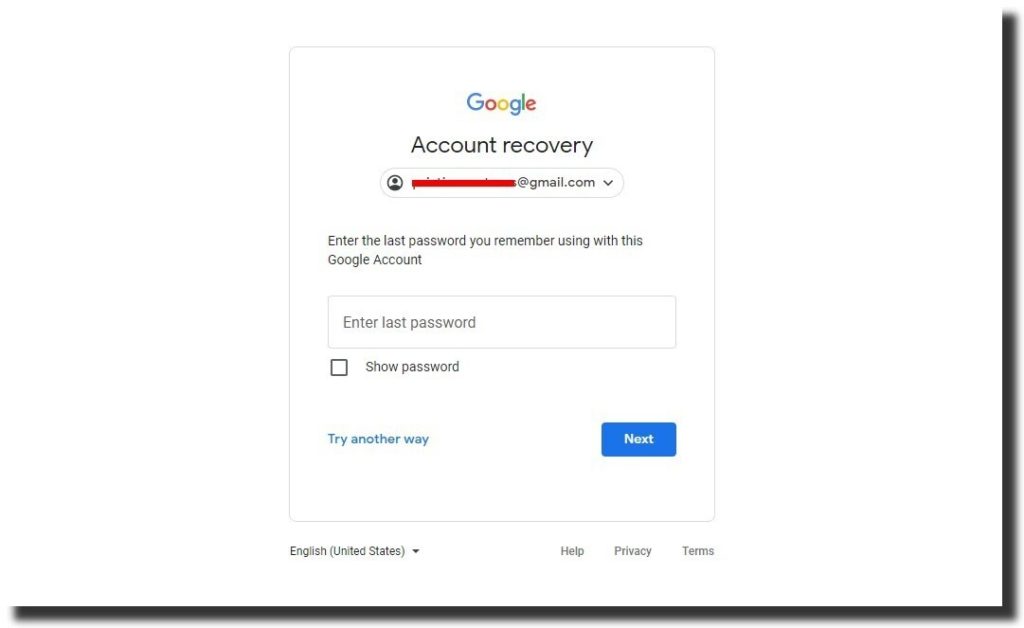
Click to open the Google recovery page. Paste your phone number or email, and click Next. Do you remember the last password you used with the email address?
Now, this is where you need it. Enter the password and click Next. This step right here is very crucial. You need to be as accurate as possible. Otherwise, Google will not verify your account.
The image below is what you will have on your screen:
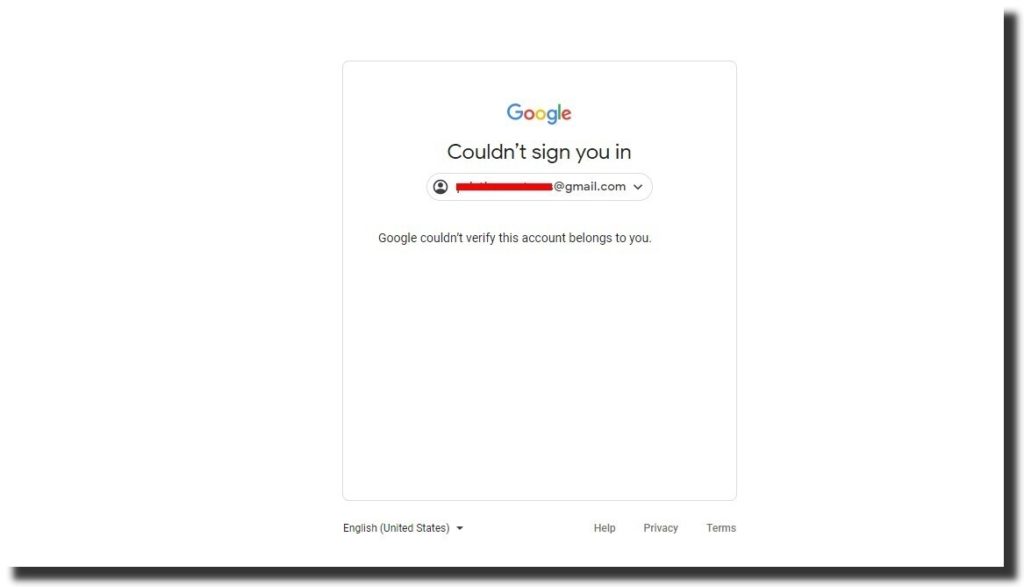
If you enter the correct password, you will have a success message on your browser. Google will recover your account and prompt you to enter a new password.
Click on change password. Sign in to your Google or Gmail account. However, if Google could not verify your account, use the ‘try another way‘ option.
Let’s look at this option.
- Google Recovery using – try another way
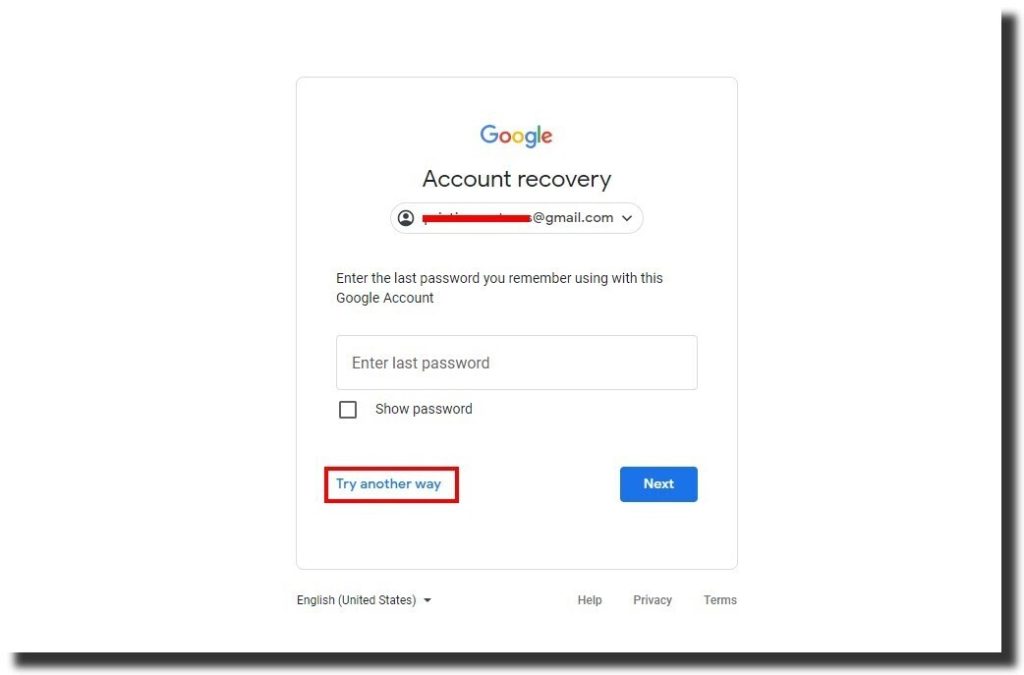
While you’re on the Google recovery page, start by pasting your email address. Click on Next to confirm. There’s a challenge to using this method.
Google will not proceed to the next step without confirming your account. You will need your ‘last password’ to continue. Click on this option several times. Google will then send your verification code through text or call, depending on your preference.
Make sure that you use the phone number you added when you first created the account.
Tips To Use With Google Recovery
During Google recovery or when you’re creating an account for the first time, there are several tips you have to keep in mind. These recommendations are from Google. Let’s look at each one of them:
1. Answer Google’s recovery questions
So many people have fallen into the trap of hackers, who get unauthorized access to your emails and other Google accounts. To protect your account from unauthorized access, use Google’s security questions and answer most of them.
When answering the questions, try to use answers that you can easily remember. Examples of these questions are:
- What was your childhood nickname?
- What city were you born in?
- What is the name of your favorite childhood friend?
- What was the name of your first stuffed animal?
- What is your father’s middle name?
- In what city does your nearest sibling live?
Be very careful how you provide answers to Google recovery questions. Using simple questions like your year of birth, pet’s name, phone number, or favorite color could compromise your account.
This kind of information is easy to find on your social media profiles. Here’s a list of good, fair, and poor questions to use for Google recovery.
2. Use 2-step verification
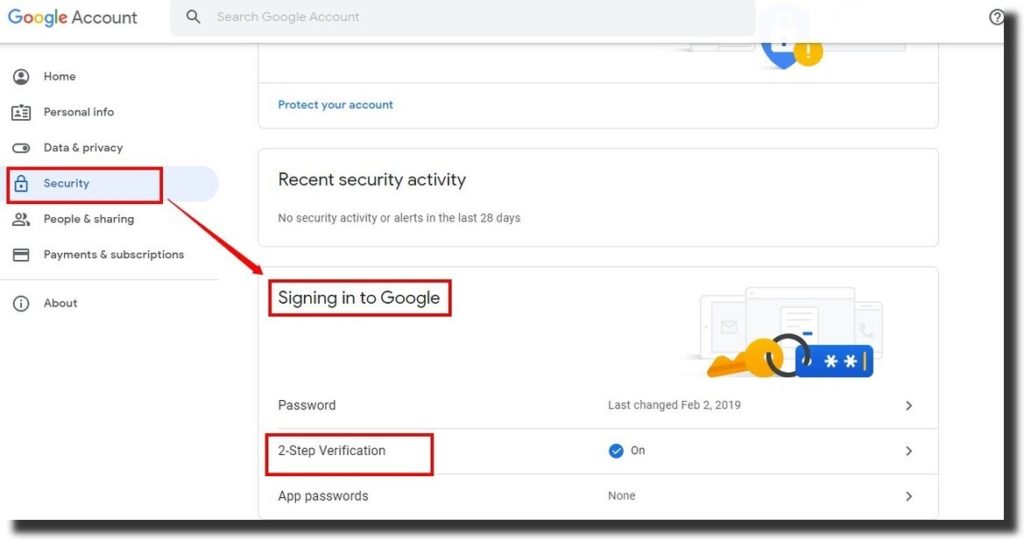
To access this feature, open your Google Account and click on Security. On the signing to Google section, click on 2-step verification. To proceed, you have to verify your account first.
The goal of 2-step verification is to enhance security for your Google account. Add your phone number and the devices you use to access Google. That is your computer and mobile device if you’re using both. Setting up Google 2-step verification is fast and easy.
1. Use the authenticator app.
Google authenticator app is for your mobile devices. You download the app from the App Store for iPhone users and Google Play store for android.
With the Google authenticator app, you get access to verification codes for free, even when your mobile device is off. While you’re on the 2-step verification page, navigate the authenticator app and click on set up.
2. Backup Codes
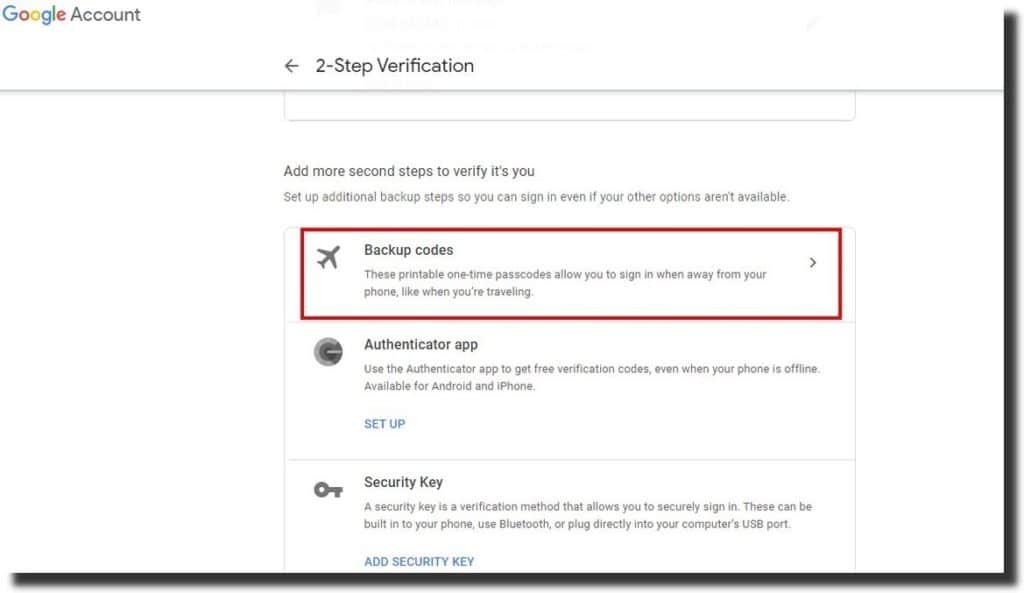
For example, you’ve misplaced your phone and want to access your emails. The backup codes help you log in to your account when you do not have your phone to access the security code.
So, for you to use the Backup codes, your 2-step verification should be on. To activate the backup codes, click on Security, then backup codes on Google account.
Click on Backup codes, then continue. From here, you have multiple options to choose from. For example, you can delete, print, download, or get new backup codes.
The advantage of using a backup code for Google recovery is that it expires once you successfully log in to your account.
In addition, you can set multiple codes, up to 10, and use them whenever you want. Once you access a new backup code, the old one becomes inactive.
To use the backup codes to sign in to your Google account, click on ‘try another way.‘ Use a new code to log in. Use the backup codes when you cannot access the verification code on your mobile device.
3. Add a Recovery Email
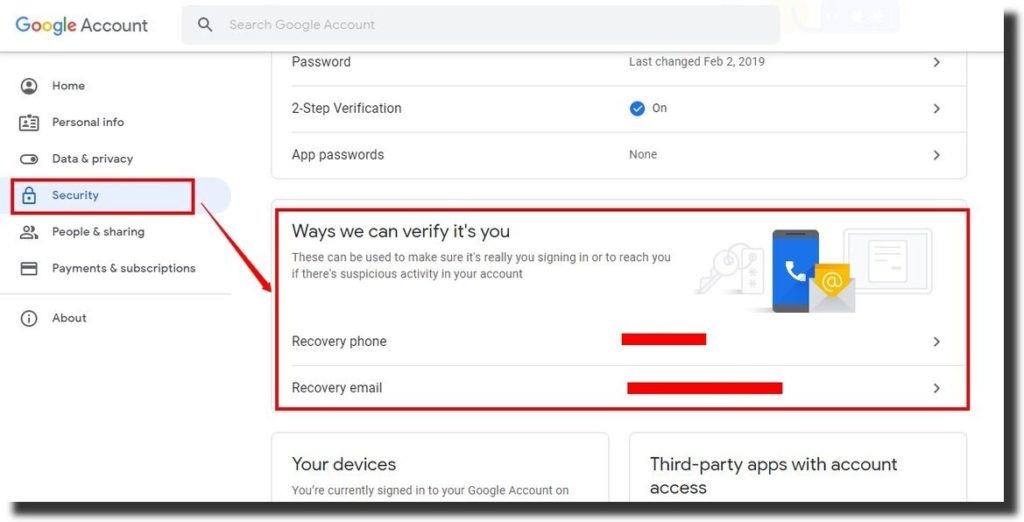
Since it’s free to create a Google account, why should you have one email account? You need a Google recovery email to restore a previous account when you’re blocked on Gmail.
It’s pretty easy to include a Google recovery email. Open your Google account, click on Security, and paste your preferred email. Google uses it to verify your account when it suspects malicious activities.
4. Add a Recovery Phone Number
The Google recovery phone number helps verify the owner of an account. Do you have a recovery phone number set up already? If not, you can add or change the existing one from your Google account. Google sends the verification code to your phone.
How To Avoid Losing Your Google Account
Google recovery is not always easy. You may end up losing your account in the recovery process, especially if you do not remember your last password. To avoid such situations, here’s what we recommend:
- Have a record of your passwords
As you’ve seen from the Google recovery page, you will need your last password to recover your account. Having a record of your most recent password will help Google verify your account. Otherwise, you risk losing it.
- Check security recommendations from Google
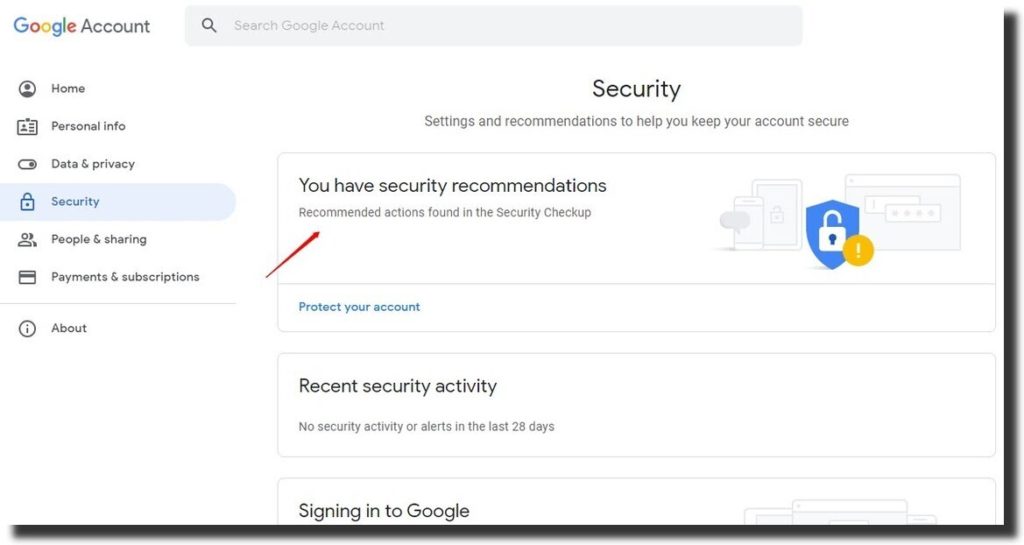
Google provides security recommendations. Here’s how to go about it- open your Google account on your browser and click Security. You can update your Google recovery options based on the recommendations.
- Have a recovery email and phone number
With a backup phone number and email, you have an alternative way of communicating with Google to recover your primary account.
Make sure you add your email to the email section. In addition, your Google recovery phone number should be accurate and current.
Google uses the registered email and phone number to recover and verify your account.
- When did you create your account?
As part of Google recovery, you may have to enter the day you created your Google account. It is not as easy remembering the day you created your account.
How To Recover Your Gmail Account
Are you worried about losing your account without your password? Click on the forgot password to set up a new one.
Google will ask you various questions to verify your account. It helps confirm that it’s not a malicious person attempting to access unauthorized Google accounts.
If you answer all the questions, Google sends a verification code. You can view it from your email inbox or mobile device. It depends on your preference.
Make sure you answer the questions correctly. Enter a strong password that meets Google’s security guidelines.
Recover your Google account Using A Familiar Device
Google recovery page is accessible from mobile and desktop devices. Google knows the various devices you use to access your accounts.
For instance, you can recover your Gmail account using your mobile devices. So, if you use your mobile phone and desktop device to access Google, it recognizes the devices and will allow you to recover your accounts.
Google does not have specific settings for mobile or desktop devices. The recovery settings are similar.
Frequently Asked Questions (FAQs)
So, do you have a question about Google recovery? As mentioned earlier, Google recovery is not always smooth. And especially if you cannot remember your most recent password. Our goal of having the FAQ section is to answer questions about Google recovery.
Let’s dive in!
Is it possible to recover a deleted Gmail account?
Yes! If you recently deleted your account, it’s possible to recover it. However, if you take too long to recover your account after deleting it, you’re likely to lose your data.
Follow the Google recovery steps above to recover your account. Make sure you set a new password for your account after a successful recovery.
If the Google recovery process fails, you can try several other times. However, if the method is not successful, you will need to create a new account, as Google does not offer support.
How do you access the Google recovery page?
Accessing the Google recovery page is fast and easy. Use this link to open the page or type the Google recovery page on your browser.
What is a Google recovery email?
You can count the number of times we mentioned Google recovery email throughout this article. It’s an email address you add to Google security to recover your primary account.
If you have only one Gmail account, you can create a new email for backup or recovery if you lose your primary account. For example, you can add your work email as your recovery email.
Should you use Google recovery questions for account recovery.
Google security questions are not the best when securing your account. The questions are simple enough, and it’s easy to find answers from a person’s profile.
Instead, use your email or Google recovery phone number. In addition, you can use the 2-step verification method to improve your account’s security.
Can you recover a deleted Gmail or Google account with your phone number?
Yes! You can recover a Google account using a phone number. On Google’s recovery page, you have the option of including your email and phone number.
Make sure that the phone number is available in your Google account. Otherwise, you will not be successful in using it.
Why does Google delay account recovery?
Google will delay account recovery if it realizes suspicious activities. It helps to secure your account from malicious people.
Google can also delay your account recovery if you use a different device. For example, when you’re trying to recover your account on a friend’s desktop device and not your computer.
Google will delay your recovery, which you can counter by providing a 2-step verification. It will prevent delay and help to recover your account.
Final Verdict
Google recovery is the legit way of recovering your account on Google. However, it is not as easy. It can be stressful and time-consuming, especially if you do not remember a current password.
Google does not limit the number of entries when recovering your account. You can try several passwords until you get a current one.
Check Google’s security recommendations and have a backup plan for your passwords. Otherwise, you may end up losing your account.